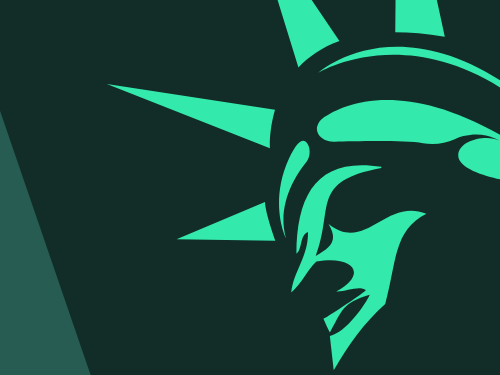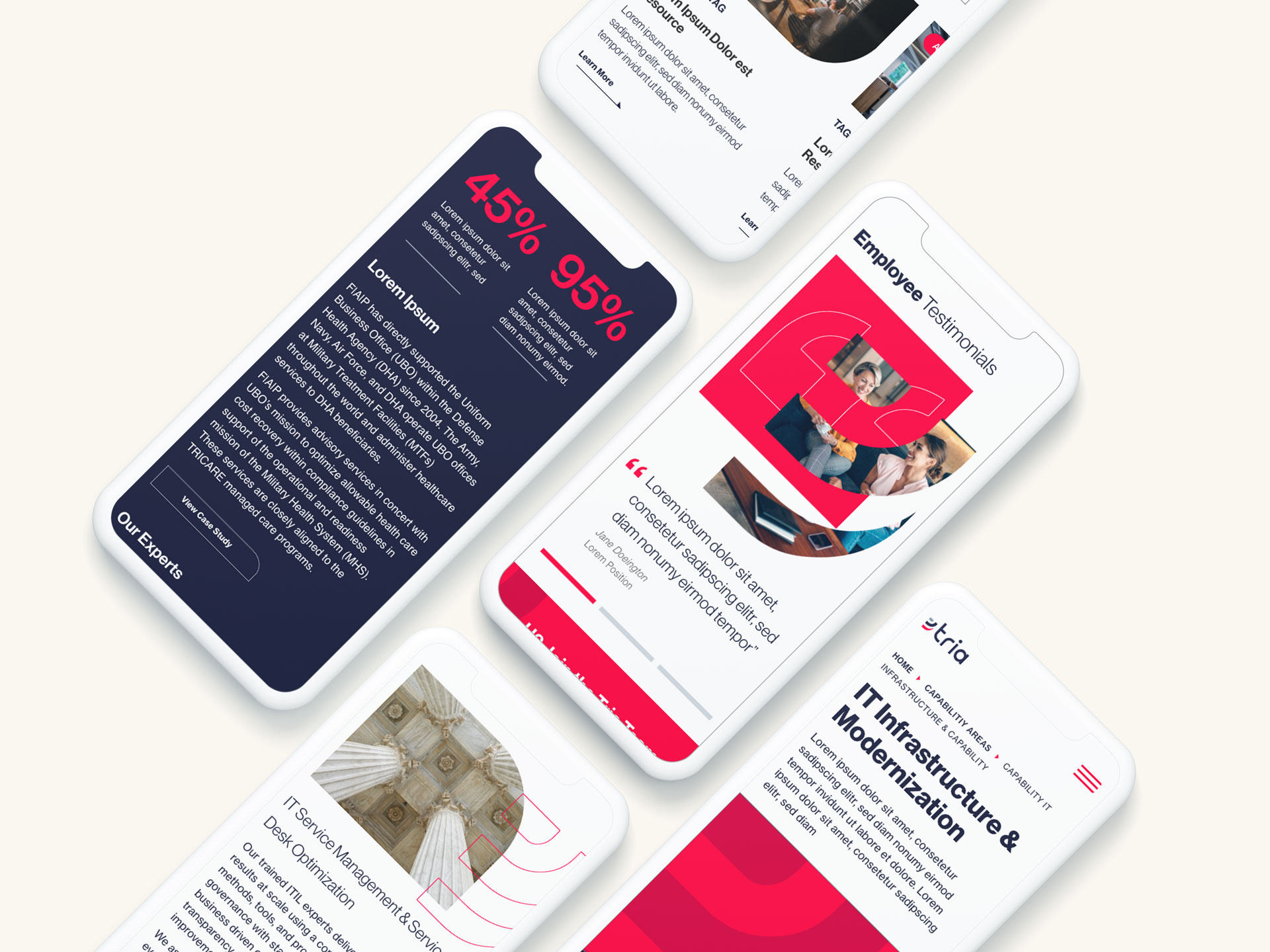7 Key Considerations for Optimal User Experience Design
When it comes to architecting and designing a new website, we hear people drop the “UX” buzzword all the time. Oftentimes what they mean is, “the experience users will have on my site,” rather than the true definition of user experience design (UX), which is to design for the user. It’s easy to get distracted by ego. We want our websites to be unique and visually interesting, but sometimes it’s at the expense of the user. True UX means always prioritizing the user’s needs above all other considerations, even if you have to make sacrifices.
The easiest way to design for the user’s experience is to remember that people use websites to find information. They are not looking to be impressed by some fancy animation or navigation they’ve never seen before. That’s why UX really begins before the design phase, in information architecture planning.
1. Sitemap UX
Once you have your website personas, you can define what type of content those personas are looking for and how they are most likely to find it. There are typically three ways to structure your site map: by category, by task, and by audience. Sometimes a site map will provide two options, but all three is rare and may actually hurt more than it helps. Make sure your navigation is structured how your users would look for information, not how you structure your company.
Site map pro tips:
- Within your menu, try to limit any single level of navigation to no more than 7 items, as that is the average recall limit of our short-term memory.
- Use terminology in your menu people understand. For example, an internally named product like ‘Awesomeness5X” may not mean anything to someone looking for a blender with 5 speeds.
- Use a different structure in your actual site map page than your menu. If a user ends up there, it’s likely because they couldn’t find what they were looking for in the way you presented it in your menu.
2. Content Strategy UX
Once you have your sitemap, it’s time for your on-page content strategy. Again, in thinking about our users it’s important to remember a few things. First, people read much less on a computer screen than they do on paper. Conciseness is key. If you can, put your “bottom line up front” and then expand on details. People will keep reading if they know they’re on the right page, but may bounce if they can’t quickly find the information they’re looking for. Second, make your page as easily scannable as possible by using headings and lists. Brains love lists!
Content pro tips:
- If your page becomes very long with more than three headings, it likely means you need to add detail pages.
- Keep things elementary. You may want to impress your users with big words, but the average user has a basic or low level of literacy.
3. Global Elements UX
As you start to move into design, remember that most people use the internet all the time, and we’ve learned to look for common visual cues on websites. Part of UX design is including visual cues to help the user navigate and use your site. For example, many people will arrive on your site on a page other than the home page through Search. If they do, they need to orient themselves. A great way to provide this orientation is through breadcrumbs and meta titles. When it comes to icons, always include a label. Do not assume users know what your icon means. Lastly, underline your links and change the color once they’ve been clicked to help the user understand where they can go and where they’ve been.
4. Imagery and Videos UX
Media is great. It can bring a lot of life to a website. However, media should never distract from the content and should always provide value. Adding a large grid of images to a page at the expense of important content is distracting and images that are not relevant or feel inauthentic, do not provide value. If adding videos, allow the user to interact with video settings and do not have them autoplay.
5. Search UX
Even with the best architecture, users will still search, sometimes even as their preferred method of navigating. Try to mimic the Search engine results pages we’ve all become familiar with. This means including the page title, a description, and the URL in the form of a breadcrumb in each result.
Search pro tips:
- Make the entire listing result clickable, no just the title or URL link.
- Keep the search field on the results page with the query still in the field for easy editing.
6. Mobile UX
Mobile usage increases every day. It’s imperative that everything you make available to a desktop user is available to a mobile user, meaning you don’t forego content or key functionality. Make sure anything clickable is at least 40x40px so fingers don’t make mistakes or struggle. Lastly, consider site speed. Most mobile connections are much slower than our home Internet, so make sure your users can load your page at a reasonable speed. See our site speed blog for more information on site speed optimization.
7. Accessibility UX
Lastly, consider all users. Your design and website functionality should ensure that users with any sort of barrier can interact with your site, including those with physical disabilities. Common UX issues related to accessibility revolve around color contrast, keyboard navigation, and screen reader capabilities. By following WCAG guidelines, you can ensure that users can experience your site as intended.
Accessibility pro tip:
- Use Google’s Lighthouse tool or the WAVE extension to regularly check your website for issues and suggested corrections.
This blog is in no way comprehensive, but it touches on common parts of the web design process in which the user is easily forgotten. Remember that the user is why the website exists, so always ask yourself, “is this choice helping my user?” Data can also be very helpful if trying to assess your UX. Where does your analytics show users dropping off? What do screen recordings of real sessions show?
If you need any help along the way or want to learn more about UX Design, contact us at Bluetext to guide you through a strategic website project with UX best practices in mind.